Tools
The Online Census has built-in tools that might assist a governing body and school while they are completing the form or after they have submitted it. You can find the Tools menu on the top right-hand side of the Census homepage.
Select Tools and a drop-down menu will open up.
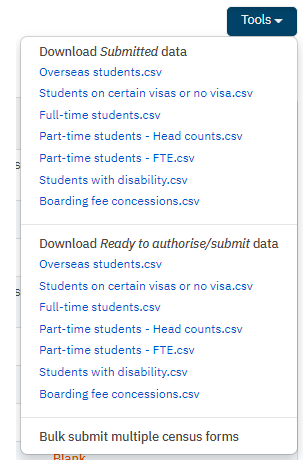
You can perform the following tasks:
- Download Ready to authorise/submit data
- Download Submitted data
- Bulk submit multiple census forms (up to 20 at a time)
These tools may be useful for governing bodies with multiple schools to check the raw data (csv format) in their system before submitting the form, to download a copy of the raw data (csv format) after submitting the form, or submitting completed and authorised data collection forms in bulk.
Download Ready to authorise/submit data
To download data prior to submission, select the relevant .csv file under the heading 'Download Ready to authorise/submit data'.
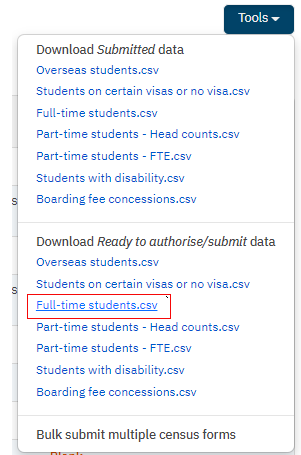
Depending on your browser, the file will either download to a location on your computer or ask you what you want to do with it.
Example from Edge
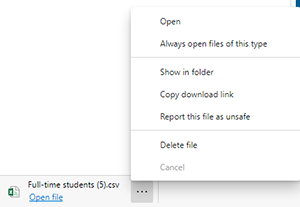
You can open the file or open the folder that the file downloaded to.
Example from Internet Explorer
![]()
You can either open or save the file.
The csv file
If there is no data because none of the data collection forms have a status of Ready to authorise or Ready to submit, the file will say 'No data found'.
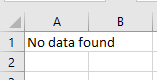
Otherwise, the data will display in the .csv file for all Census returns that have a status of Ready to authorise or Ready to submit.
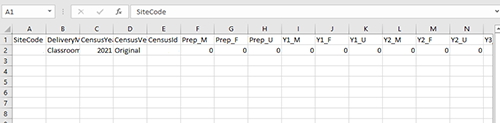
Download submitted data
To download all submitted data, select the relevant .csv file under the heading 'Download Submitted data'.
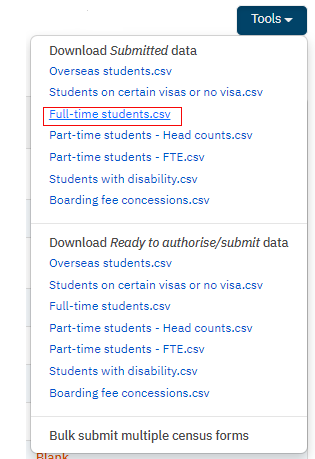
Follow the remaining steps as per Download Ready to authorise/submit data.
Bulk submit multiple census forms
You can bulk submit up to 20 census forms at a time as long as you have completed them without errors and have filled in the Authorisation and declaration. The Census form status has to be Ready to submit.
Select Bulk submit multiple census forms from the menu.
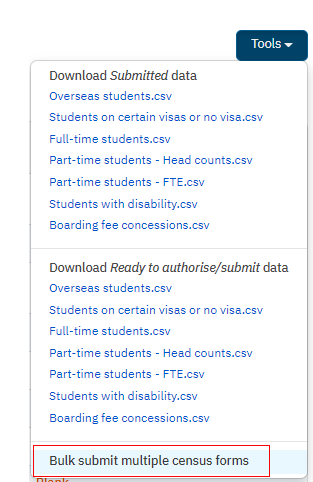
This will show you all the Census forms that are ready to submit.
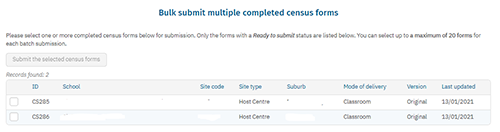
Select the Census forms that you would like to submit in bulk (you can select up to 20 at a time) by ticking the box at the start of the row of the form.
The page will show you how many you have selected.
Select the forms button.

A progress indicator bar will show how far along the submission is.
Once the submission process is complete, a pop-up window will appear telling you that the submission was successful and providing you with a link to the Census Feedback Survey.
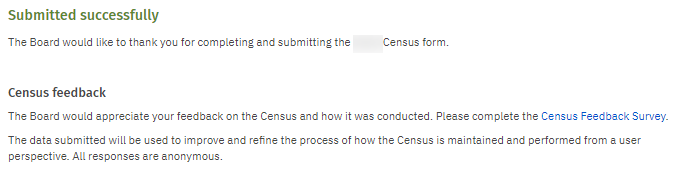
View previous years’ Census submissions
Data submitted through the online Census in previous years can be accessed by clicking on the drop-down menu under ‘Census year’.

>> Appendix 1
Last updated 31 January, 2024