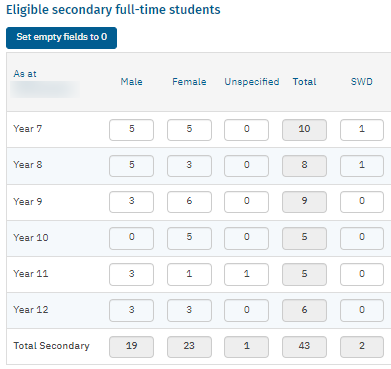Completing the SWD fields and SWD page
SWD students who attend the school full-time
If you selected Students with disability (SWD) in the Student profile, and one or more SWD students attend the school full-time, you will need to complete the SWD column under Eligible primary/secondary full-time student. All boxes that need to be completed appear red in colour and turn white once completed.
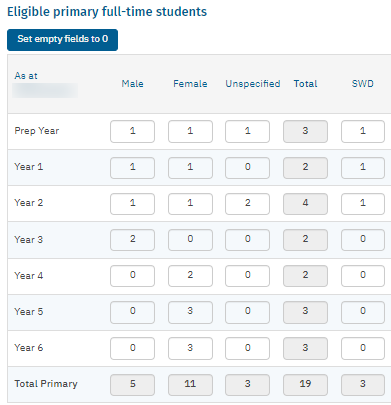 |
|
Enter all Eligible SWD primary/secondary full-time students according to their year of schooling. The number of SWD students cannot exceed the number of students in the year level.
You can select the once you have entered all students to populate the remaining fields with '0'.
After entering the numbers, the Students with disability page will prepopulate with the relevant number of rows for completion.
SWD students who attend the school part-time
If you selected Students with disability (SWD) in the Student profile, and one or more SWD students attend the school part-time, you will need to complete the SWD checkbox when you enter a student as a part-time student and that student is a student with disability.
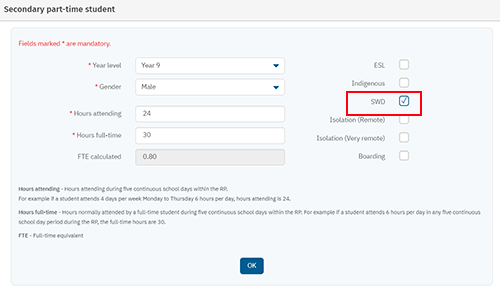
After selecting the OK button, the part-time student's FTE will be added to the summary SWD column and the Students with disability page will prepopulate with the relevant number of rows for completion.
Students with disability page

The system will generate the required number of SWD rows (as entered in the previous screens). Each line represents a student and will need to be completed with their EAP.
If there are not enough or too many rows, you may need to adjust the number of SWDs on either the full-time students or part-time students page.
Click the button or to enter the details of each student. A new window will pop up. Enter the relevant information per SWD.
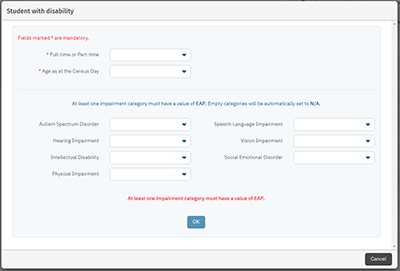
A new window will pop up. Enter all of the information as requested. Multiple impairments can be selected per student.
- Full-time or Part-time – Select either full-time or part-time – Mandatory field.
- Age as at the Census Day – Select the age of the student (as at Census day) from the drop-down menu- Mandatory field.
- Autism Spectrum Disorder – Select EAP if the student has been verified for Autism Spectrum Disorder from the drop-down menu.
- Hearing Impairment – Select EAP if the student has been verified for Hearing Impairment from the drop-down menu.
- Intellectual Disability – Select EAP if the student has been verified for Intellectual Disability from the drop-down menu.
- Physical Impairment – Select EAP if the student has been verified for Physical Impairment from the drop-down menu.
- Speech-Language Impairment – Select EAP if the student has been verified for Speech-Language Impairment from the drop-down menu.
- Vision Impairment – Select EAP if the student has been verified for Vision Impairment from the drop-down menu.
- Social Emotional Disorder - Select EAP if the student has been verified for Social Emotional Disorder from the drop-down menu.
Click the button when all categories have been entered. If a category is left blank, the system will automatically set blank fields to N/A. Continue until all lines have been completed.
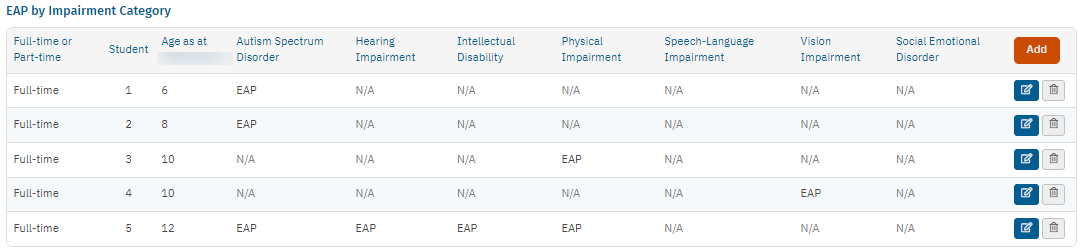
If you need to delete an entry, select the bin icon ![]() against the student you wish to delete.
against the student you wish to delete.
A new window will pop-up. Click the button if you wish to delete the line.
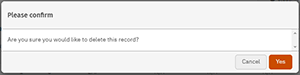
If you need to amend the details for a student select the pencil icon ![]() and the pop-up screen will appear. Edit the details and select the button to finish.
and the pop-up screen will appear. Edit the details and select the button to finish.
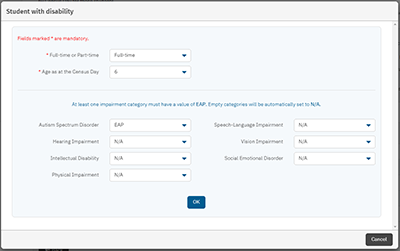
Select the button once you have completed all fields.
>> Students from isolated zones
Last updated 24 January, 2022